Photo Printing Tutorial
Photo printing allows users to use local images or capture printed labels for printing.
Function Introduction:
- Add image: Local image or capture image
- Label Size: Default new label size, can be modified by clicking on the title at the top of the page to change the width and height of the label
- Number of images: 1-9 images can be added
- Image cropping: can slide with two fingers to zoom in and out of the image, can move the cropping area to customize the cropping position, can mirror the image left and right, and can adjust the rotation angle of the image
- Arrangement method: Fill, Stretch, Proportional (PS: Changing the arrangement method will apply to all images)
- Clarity: The image clarity can be adjusted. When some images have poor default effects, the clarity can be freely adjusted
- Printing: After connecting the printer, click Print to complete the process
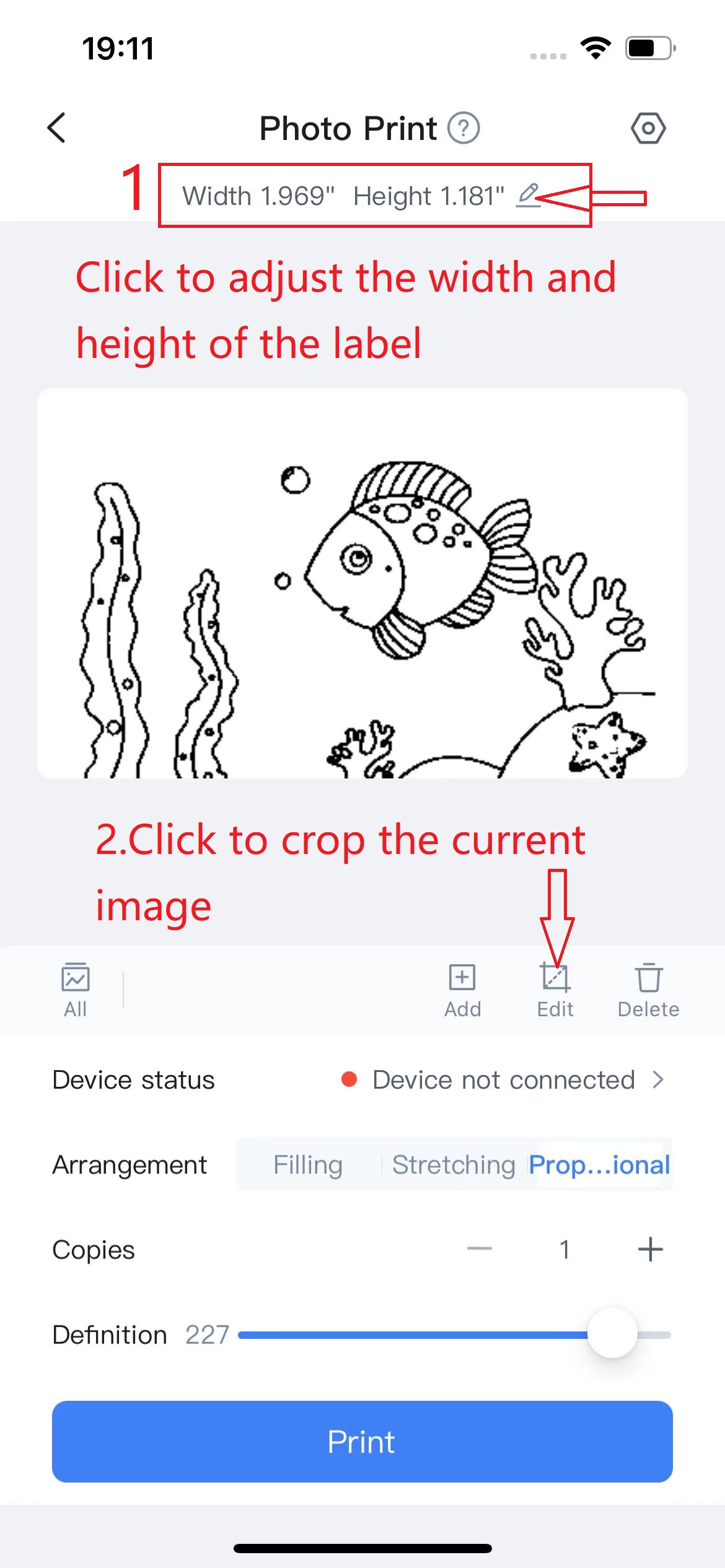
Update time:2024-07-18







